Communications
Page Navigation
- Cleveland Metropolitan School District
- School Messenger Resources
-
Training Videos
The following videos were designed to help CMSD principals or their designees successfully use the SchoolMessenger app for outreach to families, staff and community partners through automated phone calls, e-blasts and texting.Principals who have not yet been trained in the basics of how to use SchoolMessenger should contact Michael Goodill @ 216.534.4950.NOTE: For best video quality, click on the "Settings" gear-shaped icon at the bottom of each video (once it is playing) and change the video to 720p-HD.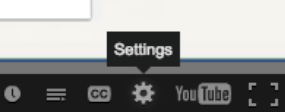
-
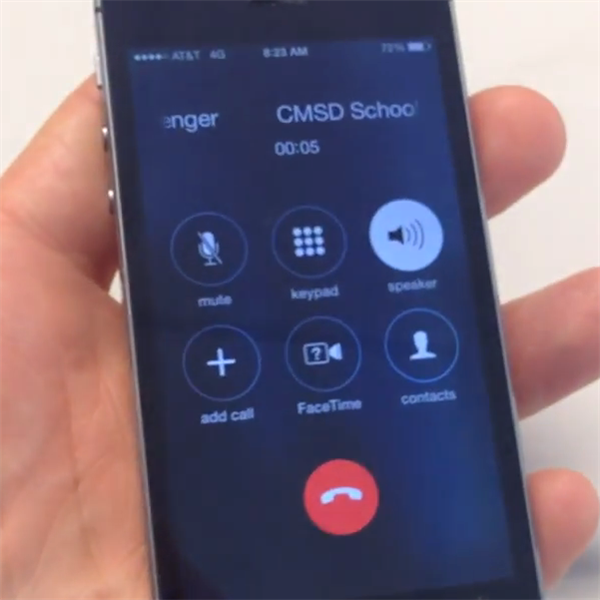
Video: How to make an IVR (phone call) via SchoolMessenger
This video will show principals or their designees how to send an IVR (interactive voice response) phone call, or robo-call, to their families, students or staff through the SchoolMessenger app.
-
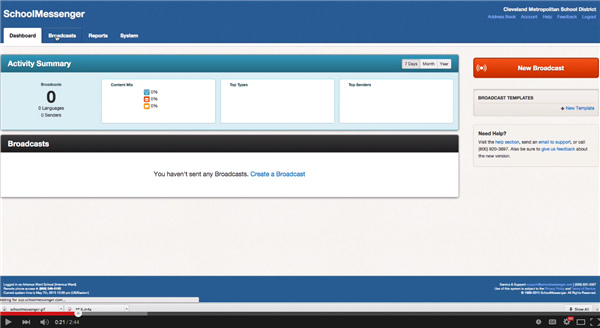
Video: Texting via SchoolMessenger
This video will show principals or their designees how to send an SMS text message to their families, students or staff through the SchoolMessenger app.
-
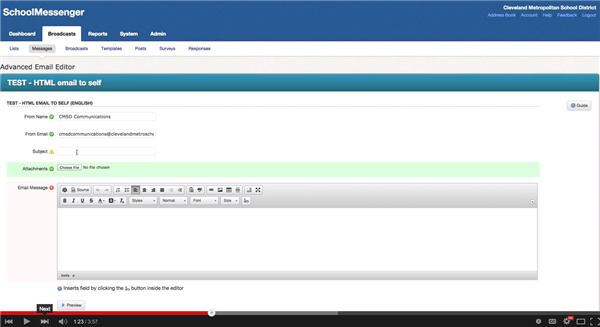
Video: E-mailing via SchoolMessenger
This video will show principals or their designees how to send a mass e-mail or e-last newsletter to their families, students or staff through the SchoolMessenger app.
-
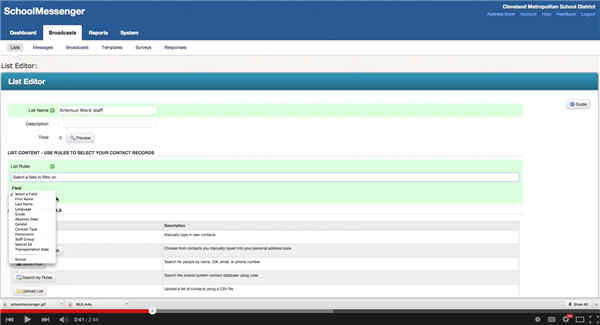
Video: How to make a new 'list' in SchoolMessenger
This video will show principals or their designees how to make a new list of recipients to receive messages via phone, email or text through the SchoolMessenger app.
-
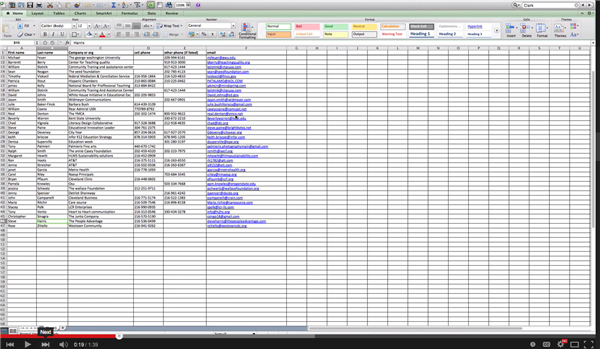
Video: How to save an Excel file to .csv (comma-separated value) file
This video will show you how to take an existing Excel file of contact names and numbers and save it as a .csv (comma-separated value) file, which is necessary in order to upload the file as a new list of recipients to receive messages.

